|
If you never want to watch or create a lifeless, boring, presentation again, check out these easy to use features. If your slides have bullet list after bullet list, think “smarter”. Break the old habits and try using SmartArt and some Animation.
Tip 1: Only display on the screen what you are talking about at that moment. If you show all the data at once, the audience will be way ahead of you. To avoid this, use Animation. Select the object (bullet list or graphically objects), go to the Animations tab. If it is text, bring in one paragraph at a time by using Effect Options. Tip 2: Have numbers to present? Create a Chart but don’t show the whole Chart at once. Use Animation to display 1 series or category at time. Focus attention on smaller amounts of data, then bring in more as needed. Select the Chart, go to the Animations tab use Fly In, then change the Effect Options to By Series or By Category. Tip 3: Sometimes a bullet or numbered list is appropriate, but you can mix it up by turning some into SmartArt. If you have a slide with existing bulleted items. Select the text box, from the Home tab go to the Paragraph group and click on Convert to SmartArt. It can change the lists to graphic objects. Then you can apply Animation to the objects to bring them in one at a time. Don’t go crazy on too many things on each slide, less is more when it comes to formatting, animation, transitions, etc. A little bit can do a long way. Want to learn more tricks and tips on making your next presentation a hit with the audience? We have training for all levels and custom classes are also an option. Give us a call, we can help!
0 Comments
Leave a Reply. |
Computer tips that will increase productivity and your overall computer experience.
AuthorWith over 25 years in the computer industry, JoLynn Rihn has been helping people to become more efficient and effective with their computer software. She offers tips on using the latest programs so that using a computer can be more easy and fun to use. Archives
December 2018
Categories |

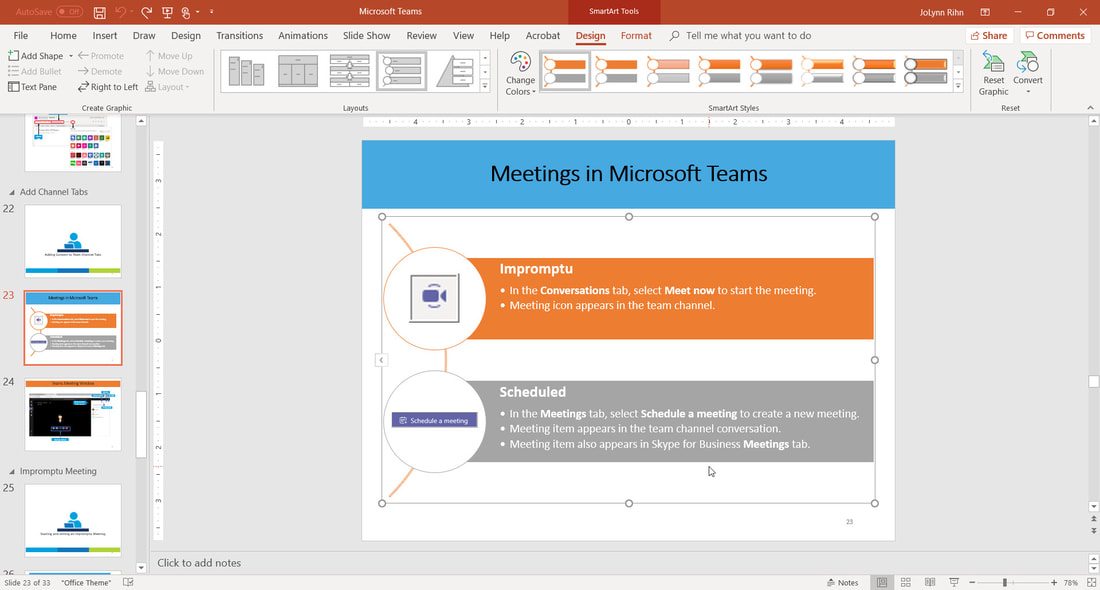
 RSS Feed
RSS Feed