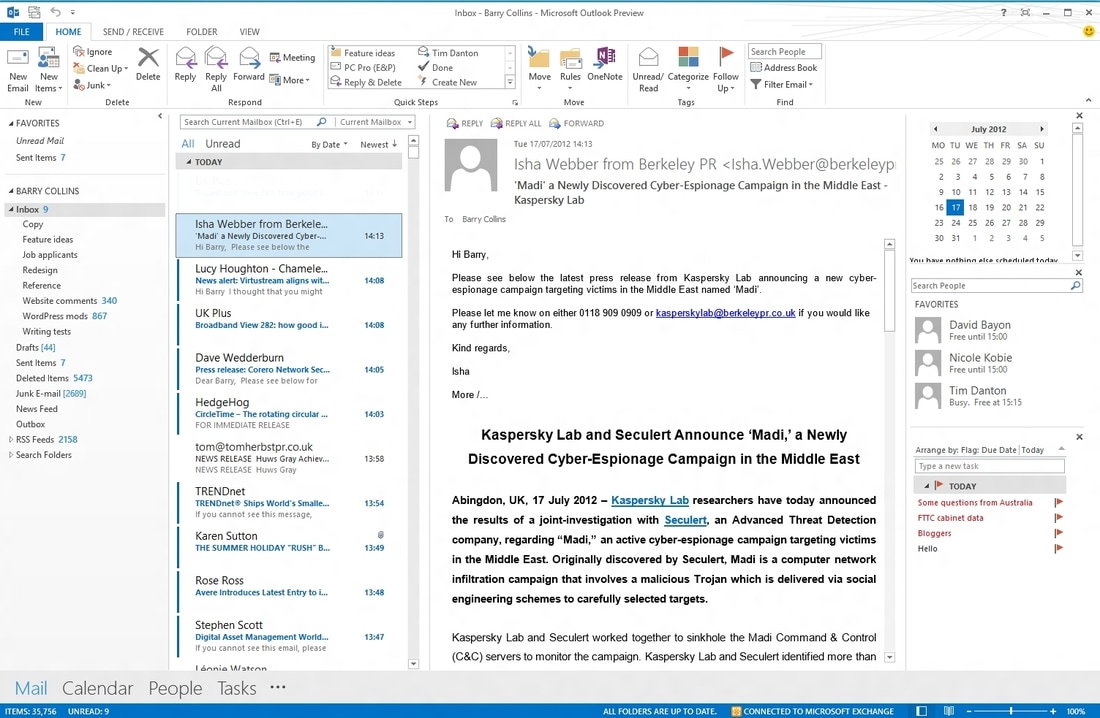Microsoft Outlook |
|
|
Outlook 2013/2016 Part 1Microsoft® Office Outlook® 2016: Part 1 (Desktop/Office 365™)
Course length: 1-day Live Instructor-led Online 9am to 4pm Central Time Course Number: 091058 This class can also be held Onsite, contact us for more details: [email protected] or call (608) 769-4203. Class includes: courseware and practice files Payment Options: Credit Card - click on Add to Cart at the bottom of this window. To pay by Check or other payment options, click here. Description: Email has become one of the most widely used methods of communication, whether for personal or business communications. In most organizations, large or small, email is the preferred form of communicating information amongst employees. As email grows in popularity and use, most organizations have found the need to implement a corporate mail management system such as Microsoft® Office Outlook® to handle the messages and meeting invitations sent among employees. In this course, you will use Outlook to send, receive, and manage email messages, manage your contact information, schedule appointments and meetings, create tasks and notes for yourself, and customize the Outlook interface to suit your working style. This course is the first in a series of two Microsoft® Office Outlook® 2016 courses. It will provide you with the basic skills you need to start using Outlook 2016 to manage your email communications, contact information, calendar events, tasks, and notes. You can also use this course to prepare for the Microsoft Office Specialist (MOS) Certification exams for Microsoft Outlook 2016. Course Objectives: In this course, you will use Outlook to manage your email communications, including composing, reading, and responding to emails; schedule appointments and meetings; manage contact information; schedule tasks and create notes; customize message response options; and organize your mail. You will:
Target Student: This course is intended for people who have a basic understanding of Microsoft® Windows® and need to know how to use Outlook as an email client to manage their email communications, calendar appointments, contact information, and other communication tasks. In addition to creating and sending email, this course will introduce you to organizing your mail, working with attachments, formatting message text, scheduling meetings, and responding to meeting invitations. Prerequisites: To ensure your success in this course you should have end-user skills with any current version of Windows, including being able to start and close applications, navigate basic file structures, and manage files and folders is recommended. You can obtain this level of skill and knowledge by taking either one of the following Logical Operations courses, or any similar course in general Microsoft Windows skills:
Course Content Lesson 1: Getting Started with Outlook 2016 Topic A: Navigate the Outlook Interface Topic B: Work with Messages Topic C: Access Outlook Help Lesson 2: Formatting Messages Topic A: Add Message Recipients Topic B: Check Spelling and Grammar Topic C: Format Message Content Lesson 3: Working with Attachments and Illustrations Topic A: Attach Files and Items Topic B: Add Illustrations to Messages Topic C: Manage Automatic Message Content Lesson 4: Customizing Message Options Topic A: Customize Reading Options Topic B: Track Messages Topic C: Recall and Resend Messages Lesson 5: Organizing Messages Topic A: Mark Messages Topic B: Organize Messages Using Folders Lesson 6: Managing Your Contacts Topic A: Create and Edit Contacts Topic B: View and Print Contacts Lesson 7: Working with the Calendar Topic A: View the Calendar Topic B: Create Appointments Topic C: Schedule Meetings Topic D: Print the Calendar Lesson 8: Working with Tasks and Notes Topic A: Create Tasks Topic B: Create Notes |
Outlook 2013/2016 Part 2Course length: 1-day Live Instructor-led Online 9am to 4pm Central Time
Course Number: 091059 This class can also be held Onsite, contact us for more details: [email protected] or call (608) 769-4203. Class includes: courseware and practice files Payment Options: Credit Card - click on Add to Cart at the bottom of this window. To pay by Check or other payment options, click here. Course Description: Every day, millions of email messages are exchanged among people within and between organizations. Email has a ubiquitous presence in the lives of many, and it's likely that email technologies will continue to evolve with the changing needs of workplaces. After all, email communication has not been replaced, or its growth slowed, as many predicted with the rise of social media and the widespread adoption of mobile technologies. Many organizations have implemented mail management systems that combine the back-end power of Microsoft® Exchange Server and the front-end intuitive user interface of Microsoft® Office Outlook® 2016. In this course, you will customize command sets, configure mail accounts, set global options, perform advanced searches, apply filters to intercept mail and control spam, create rules to automate many management tasks, work with calendars and contacts, manage tasks, protect data with archiving and data files, as well as share and delegate access to your workspaces. In short, you'll work with a wide range of features and options and, in so doing, understand why Outlook is a leading personal management system. This course builds upon the foundational knowledge presented in the Microsoft ® Office Outlook® 2016: Part 1 course and will help you customize a communication system well-suited to your work styles. In addition, this course will help you prepare for the Microsoft Office Specialist (MOS) Certification exam for Microsoft Outlook 2016. Course Objectives: In this course, you will use Outlook’s advanced features to customize and manage your email communications, including using advanced features to organize emails; managing calendar settings and options; managing contact information; scheduling tasks; and managing Outlook backups and data file settings. You will:
Target Student: This course is intended for people who have a basic understanding of Microsoft® Windows® and want to know how to use Outlook’s advanced features to manage their email communications, calendar events, contact information, search functions, and other communication tasks. This course is also designed for students who are preparing for the Microsoft Office Specialist certification and who want to prepare for Microsoft Outlook 2016. Prerequisites: To ensure your success in this course, you should have end-user skills with any current version of Windows, including being able to open and close applications, navigate basic file structures, and manage files and folders. Additionally, it will benefit you to have basic Outlook skills. You can obtain these skills and knowledge by taking the following Logical Operations course:
Course Content Lesson 1: Modifying Messages and Setting Global Options Topic A: Insert Advanced Characters and Objects Topic B: Modify Message Settings and Options Topic C: Configure Global Outlook Options Topic D: Customize the Outlook Interface Lesson 2: Organizing, Searching, and Managing Messages Topic A: Group and Sort Messages Topic B: Filter and Manage Messages Topic C: Search Outlook Items Lesson 3: Managing Your Mailbox Topic A: Use the Junk E-Mail Filter to Manage Messages Topic B: Manage Your Mailbox Lesson 4: Automating Message Management Topic A: Use Automatic Replies Topic B: Use the Rules Wizard to Organize Messages Topic C: Create and Use Quick Steps Lesson 5: Working with Calendar Settings Topic A: Set Advanced Calendar Options Topic B: Create and Manage Additional Calendars Topic C: Manage Meeting Responses Lesson 6: Managing Contacts Topic A: Import and Export Contacts Topic B: Use Electronic Business Cards Topic C: Forward Contacts Lesson 7: Managing Activities by Using Tasks Topic A: Assign and Manage Tasks Lesson 8: Sharing Workspaces with Others Topic A: Delegate Access to Outlook Folders Topic B: Share Your Calendar Topic C: Share Your Contacts Lesson 9: Managing Outlook Data Files Topic A: Use Archiving to Manage Mailbox Size Topic B: Back Up Outlook Items Topic C: Change Data File Settings |
|
|
|
|
Favorite Outlook Tips:
Time saving tips for Outlook:
· Clean Up Conversation – keeps the last message in a conversation string. All previous emails in the conversation are deleted.
· SHIFT Delete – will permanently delete instead of sending it to the Deleted Items folder where you would have to delete it again.
· Empty Deleted Items folder – quickly delete all items in the Deleted Items folder by right-clicking on the folder, then left-click on Empty Folder.
· Quick Steps – Use Quick Steps to create shortcuts to things you do often like moving items to a folder, or sending a new message.
· Meeting – Use the Meeting icon to take an email message directly to a new Group Meeting in the Calendar and invite the recipients of the email.
For more tips on using Outlook, join us for Online or Onsite training.
· Clean Up Conversation – keeps the last message in a conversation string. All previous emails in the conversation are deleted.
· SHIFT Delete – will permanently delete instead of sending it to the Deleted Items folder where you would have to delete it again.
· Empty Deleted Items folder – quickly delete all items in the Deleted Items folder by right-clicking on the folder, then left-click on Empty Folder.
· Quick Steps – Use Quick Steps to create shortcuts to things you do often like moving items to a folder, or sending a new message.
· Meeting – Use the Meeting icon to take an email message directly to a new Group Meeting in the Calendar and invite the recipients of the email.
For more tips on using Outlook, join us for Online or Onsite training.