|
If you’ve ever seen the squiggly red line under a word and chosen the “Add to Dictionary”? That is the custom dictionary in Microsoft Office. All of those words are stored in a custom dictionary file on your computer’s hard drive. If you add a word to the dictionary but need to edit or remove it, you can. Also you can transfer the custom Office dictionary from one computer to another. To access the Custom Dictionary: In Word , go to File, Options, and then in the Proofing section you’ll see “Custom Dictionaries. Once in the Dictionary you can click on Edit Word List or view the path of where it is saved at on your computer.
0 Comments
Leave a Reply. |
Computer tips that will increase productivity and your overall computer experience.
AuthorWith over 25 years in the computer industry, JoLynn Rihn has been helping people to become more efficient and effective with their computer software. She offers tips on using the latest programs so that using a computer can be more easy and fun to use. Archives
December 2018
Categories |

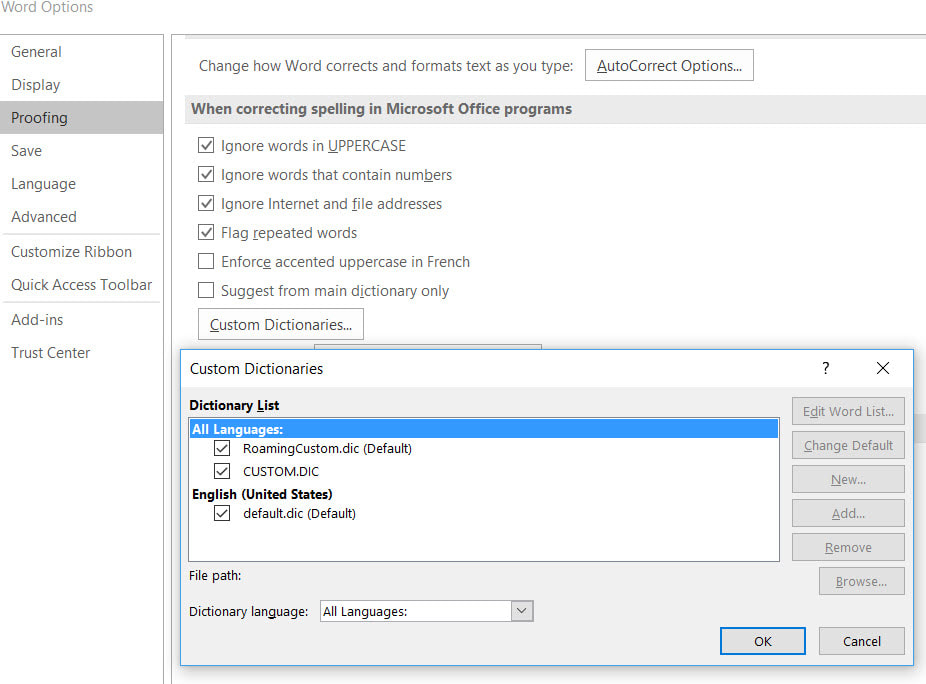
 RSS Feed
RSS Feed